The document must be created in docx. To do so you can, for example, use Google Doc and download your document in .docx.
Open your text editor (be careful, it must be able to save your documents in .docx)
Add your information then insert your variables with the following syntax : ${My_variable}
Finally save your document in .docx

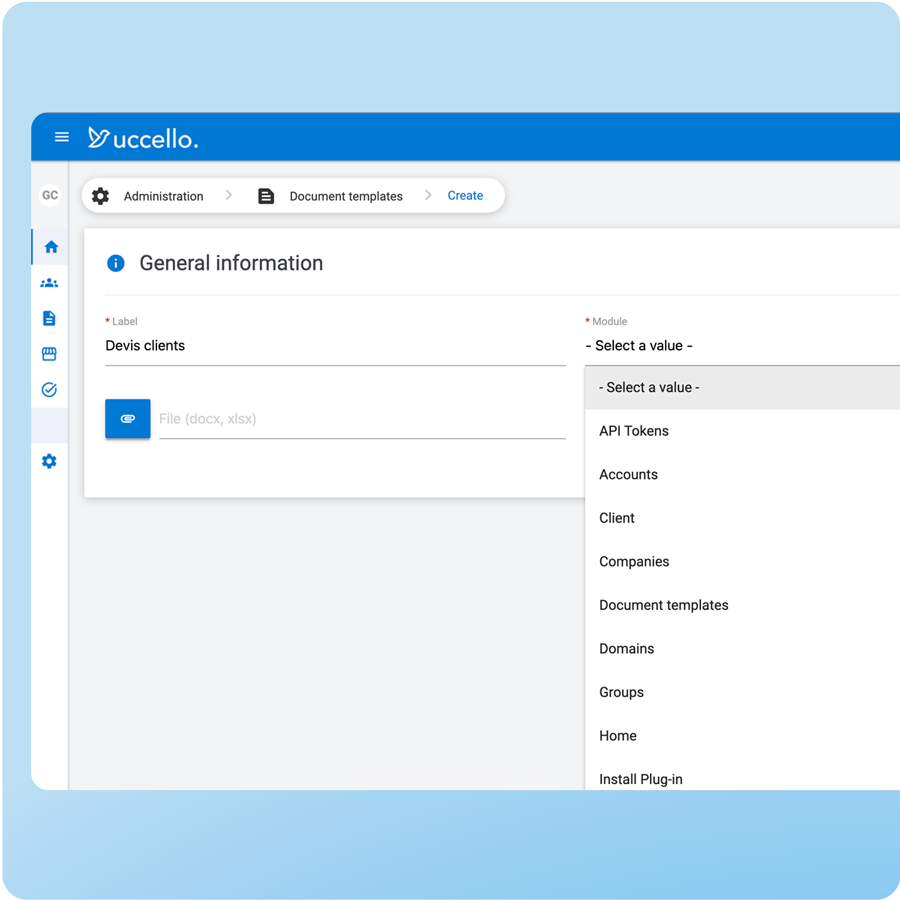
Document designer allows you to associate any variable in your document with an entry in any Uccello module.
Click on Document Template in settings then on "Add"
Give your template a name and associate it with a module
Finally import the document.docx that we made above.
You can now save, your template is ready
Pour automatiser la création de vos document vous allez devoir associer vos varibles aux colonnes (Entrées) de votre module.
Click on the "Configure" star wheel
The variables in your document appear and you can associate them with one or more entries.
Click on save


Once the template is configured, all you have to do is download the document.
Go to your module then click on the line of your choice.
Click on the orange button that now appears at the top right of your screen.
Download your completed document.
Do you have questions ? Discover our FAQ